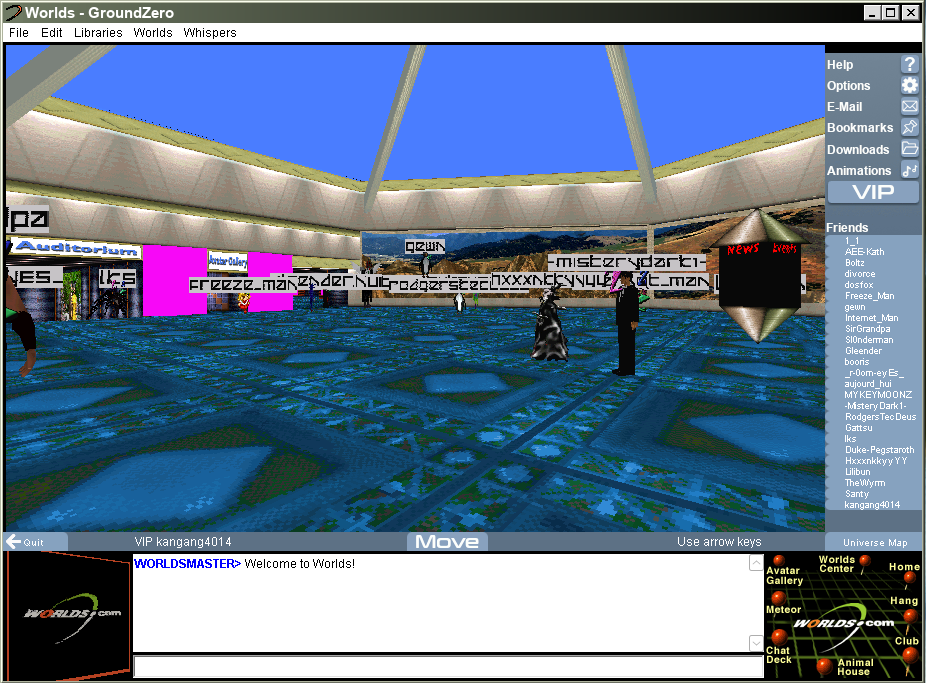Setting up the WorldsPlayer
So you wanna join Worlds? Don't know where to start? It's an old program with a lot of eccentricities. This guide should cover everything you need to get started and it will save you some headache in the long run.
When you're done, check out Your First Day on Worlds to learn how to navigate the 3D world.
Getting the Installer
There are 3 different versions of WorldsPlayer that you should consider installing. There's 1920+, 1900+, and 1890. The version you use will depend on what your needs are. Below are links to download each major version, and a list of their pros and cons. Installers are generously provided by Worlio.com.
Versions 1920 and 1922 are the latest versions. They're experimental beta builds with a few extra features such as resizable chat and emojis, but also come with some bugs. The biggest problem with these versions is that every time you save a world it will become corrupted, so you should never use this version if you make your own worlds with it. For most users though, this version is completely okay to use. Be careful where you download it, however. The latest "Bowie World 2.0" edition created to celebrate the BowieWorld NFTs (which were never even launched, by the way) is a bit messy.
Versions 1900 and 1904 are the best middle ground. 1904 is an upgrade-only version that you can get after installing 1900. It has the best mod support currently and is the best middle ground between features and stability. Making your own worlds with this version is safe to do as well. This is the version you usually get from the old Worlds.com website. 1904 is the version I personally prefer to use myself!
Version 1890 is an older stable build that many regulars prefer to use. It's heavily preferred by world builders due to it's more reliable Shaper, and it's also the last version to officially support Windows 9x. I wouldn't recommend this version to new users, but it is a good version to use if you decide you need it.
Once you have your installer of choice, run it as administrator and follow the directions on-screen.
Initial Setup
Woah, slow down!
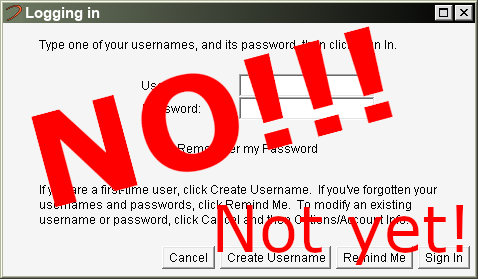
Now that Worlds is installed and open, DON'T create and account and log in yet. Instead, close WorldsPlayer. There's a few things we need to tweak to make sure your experience is smooth.
If Worlds didn't open at all after the install finished, then you may be suffering from a ddraw bug, which is all the more reason why we need to perform the following tweaks.
First, download cnc-ddraw. Extract the new ddraw.dll file to the folder you installed Worlds to (or wherever the old ddraw.dll is, if you can find it). This is a patch that fixes some bugs with the DirectDraw library, which is required to run Worlds on computers with certain AMD graphics cards or displays at resolutions above 1080p. If you don't do this, Worlds may refuse to start at all for no clear reason, or worse, garble your screen.
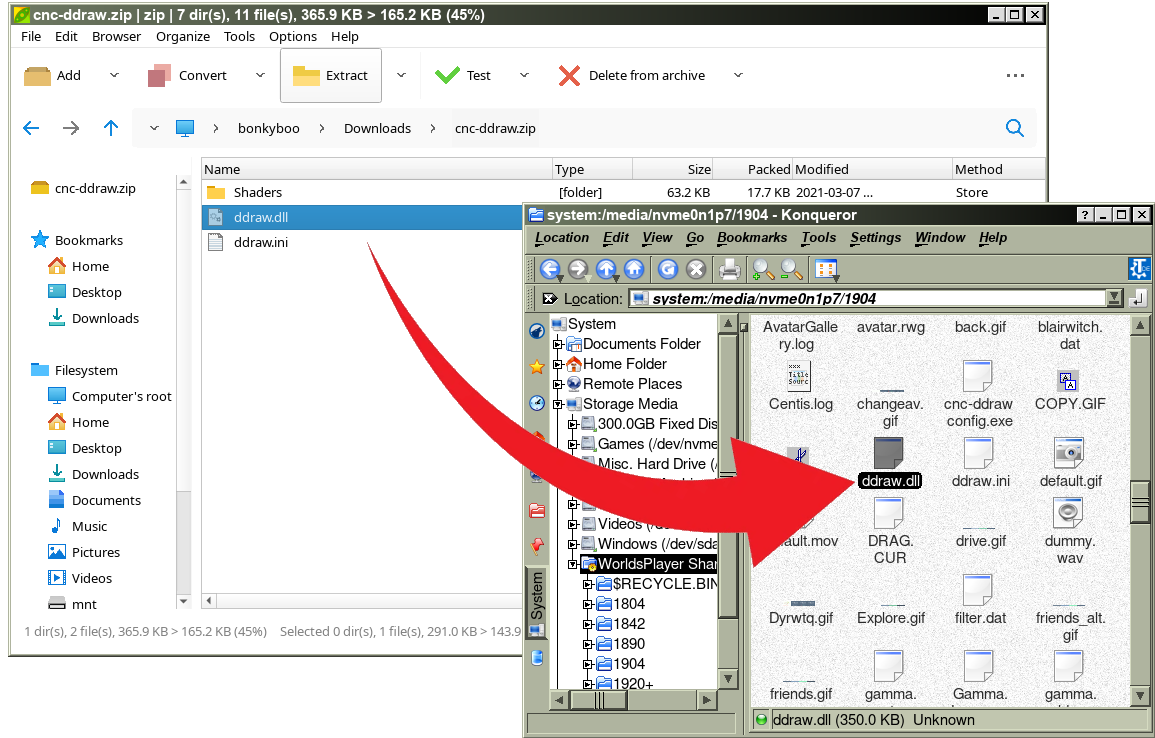
Next, right click run.exe (1890 through 1904) or WorldsPlayer.exe (1920+) and open Properties. Select the Compatibility tab and check "Run as administrator", then click OK. Linux users don't need to perform this step.
WorldsPlayer is old and isn't designed to work with the UAC system added in Windows Vista, so without doing this, Worlds will try and fail to write it's save data. When you don't run Worlds as administrator, all of your friends, worldsmarks, and other settings will be erased every restart. Don't forget to run as administrator, very important!
Last but not least, open worlds.ini using your text editor and add the following lines under [Gamma]:
avatars=1000
disableShaper=0
allowObscenities=1
PermitAnyAvatar=1
This will unlock the render distance so you can talk to everyone, as well as allow hologram avatars and unlock the world editor. Set allowObscenities to 0 if you don't want to see naughty language.
Creating your Account
Okay, the hard part is over. NOW you can open Worlds.
Click "Create Username" to create your new account. Internet Explorer will open automatically with the Worlds registration form.
The only part here you really need to worry about is your email address. Everything else is optional. Your interests, likes and dislikes, your occupation, and your country, state and town are all public. Don't fill those out if you don't want them to be seen by others. You can change your profile information at any time in the future if you need to.
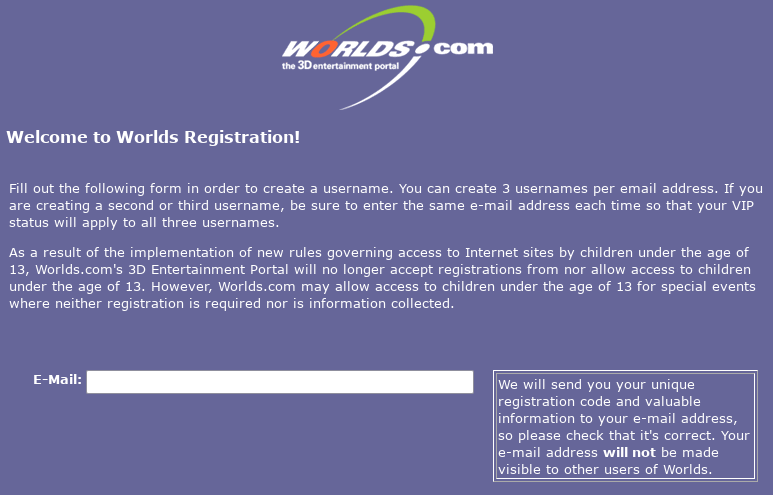
Once you fill out the form, an email will be sent to the address you provided with a codeword. You need to give this to WorldsPlayer to verify your email address. After this is done, you'll be asked for your name and password.
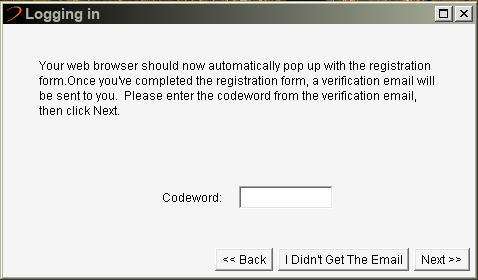
Make sure your password is unique and hard to guess. Length and complexity are not very important because passwords in Worlds are not hashed, just pick something that is safe and that you don't use anywhere else.
Complete the registration and Worlds is all yours. Welcome! Make sure to check out the page on Your First Day on Worlds next.